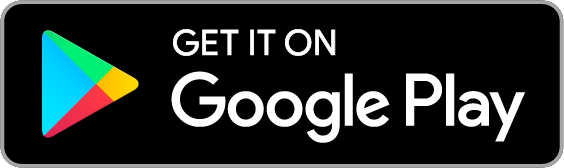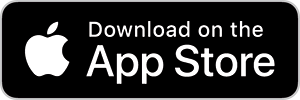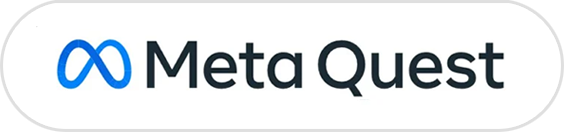English
/
日本語
English
/
日本語
SCROLL
Move your avatar distributed by QR code with AR!
* QR codes that are not for AVATAVI may not be readable.
Step. 2
Tap the Home button in the upper right corner of the AVATAVI app screen and select "Add Avatar.
Step. 3
Tap the "QR code icon" on the right side of the screen to read your QR code.
*You must be connected to the Internet.
*Depending on your line, it may take several seconds to download.
Step. 4
Let's get out there!
Then, tap the "Go Out" button to summon your avatar to the real world!
* About the Avatars Distributed
AVATAVI does not manage distribution avatars, as they vary by distribution facility, event, and licensor.